What is Microsoft Power Platform?
Microsoft's Power Platform a Low-Code Platform for Building amazing solutions faster with very little or no code at all is comprised of four key products: Power Apps, Power Automate, Power BI, and Power Virtual Agents.
Microsoft Power Platform applications allow you to automate processes, build solutions, analyze data, and create virtual agents.
This is going to be a series, but today's article is focused on Microsoft Power Apps
Everything written in this article is aimed at simplifying Microsoft Power Apps
Power Apps
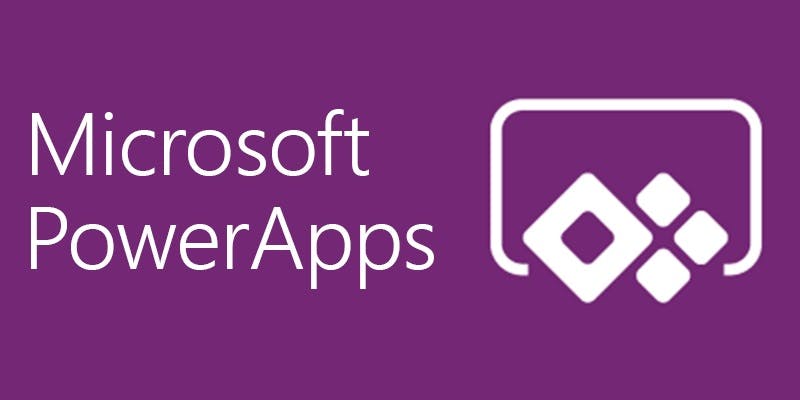
Power Apps provides a rapid low code development environment for building custom apps for business needs. It has services, connectors, and scalable data service and app platform (Microsoft Dataverse) to allow simple integration and interaction with existing data. Power Apps enables the creation of web and mobile applications that run on all devices - Microsoft Windows, Apple iOS, and Google Android devices.
With Power Apps, you build Canvas apps, Model-Driven apps, or Portals by connecting your business data that is stored either in the underlying data platform (Microsoft Dataverse) or in various online and on-premises data sources (SharePoint, Excel, Office 365, Dynamics 365, SQL Server, Google Sheets and so on).
Canvas Apps
While building a Canvas App, you design the app by dragging and dropping elements onto a canvas, just as you would design a slide in PowerPoint. Create Excel-like expressions for specifying logic and working with data. Building apps that integrate business data from a wide variety of Microsoft and third-party sources.
Check out this Codelab Create a canvas app from a sample template in Power Apps
Model-Driven Apps
Model-Driven Apps or Process Driven Apps design is an approach that focuses on adding components such as forms, views, and charts and dashboards to tables using an app designer tool. Additionally, relationships connect tables together in a way that permits navigation between them and ensures that data is not repeated unnecessarily.
While they're called model-driven apps, it is often easier to think of them as data model-driven apps.
This is because, without a data model housed within Microsoft Dataverse, you can't create a model-driven app.
Using the app designer with little or no code, you can build apps that are simple or very complex, connecting with a Microsoft Dataverse.
Check out this Codelab Build your first model-driven app
Portals
Power Apps Portals are powerful external-facing websites that allow users outside their organizations to sign in with a wide variety of identities, create and view data in Microsoft Dataverse, or even browse content anonymously.
Power Apps portals evolved from Dynamics 365 Portals, which is now referred to as Power Apps portals. The key difference is that several additional portal templates are available for Dynamics 365-enabled environments.
Portal templates are preconfigured portal solutions that are available to accelerate deployment. Power Apps portals are customizable, but a portal template will provide a pre-configured environment that is immediately suitable for specific scenarios.
Check this out for more on Power Apps Portals - Get started with portals
Power Apps Mobile
Remember I stated it earlier that Microsoft Power Apps enables the creation of web and mobile applications that run on all devices, in this section of the article we will be looking at running a power app on a mobile device.
When you create an app, or someone shares an app with you—either a canvas app or model-driven app—you can run that app on iOS and Android devices by using Power Apps mobile.
If you're on a Windows device, you can only run canvas apps; model-driven apps aren't supported on Power Apps for Windows. Also, Power Apps for Windows isn't supported if you have the Power Apps per app plan.
Install Power Apps mobile app
To follow this procedure, if you're not signed up for Power Apps, sign up for free Power Apps. Also, make sure you have access to a model-driven app or canvas app that you created or that someone else created and shared with you.
- Choose the download link for your device:
For iOS (iPad or iPhone), go to the App Store.
For Android, go to Google Play.
Open Power Apps on your mobile device, and sign in by using your Azure Active Directory credentials. If you run into issues signing in, see Troubleshoot issues for Power Apps mobile app
The apps that you used recently will show on the default screen when you sign in to Power Apps mobile.
The Home is the default screen when you sign in. It shows the apps that you used recently and the apps that have been marked as favorites.
- Add the app to Home Screen
For more information, check out this more detailed article Get Started with Power Apps Mobile
Learning Resources
Lastly, I will be ending this article with learning resources to know more about Microsoft Power Apps
- Microsoft Power Apps documentation
- Power Apps canvas apps documentation 3.What is Power Apps?
- Power Apps model-driven apps documentation
- Document and test your Power Apps application
- Overview of creating apps in Power Apps
That will be all for today. Watch out for the next article.
Please Share
